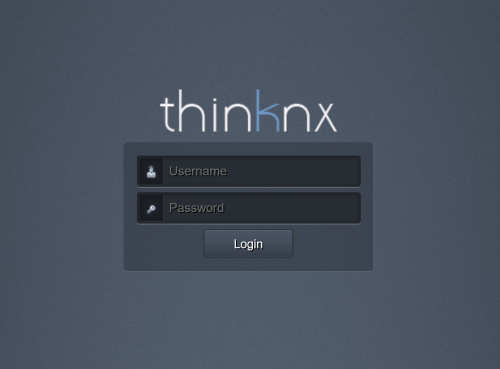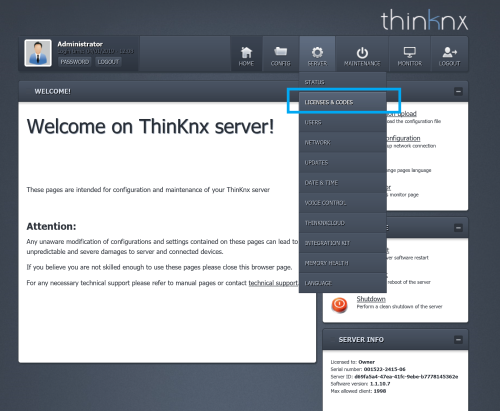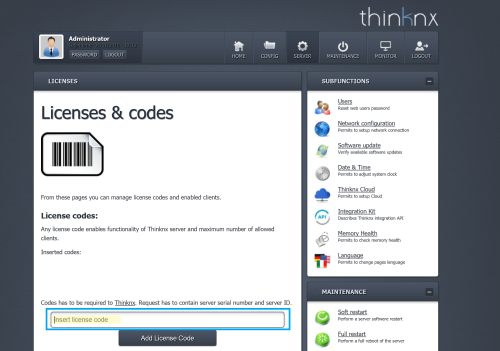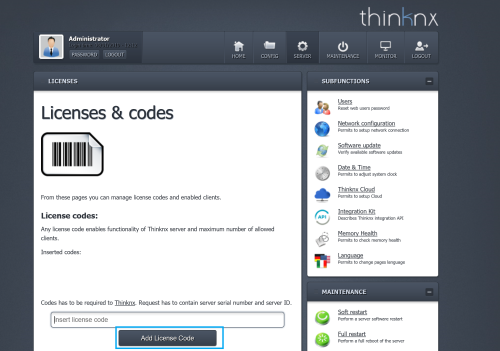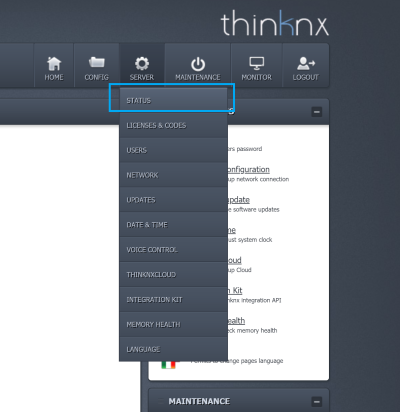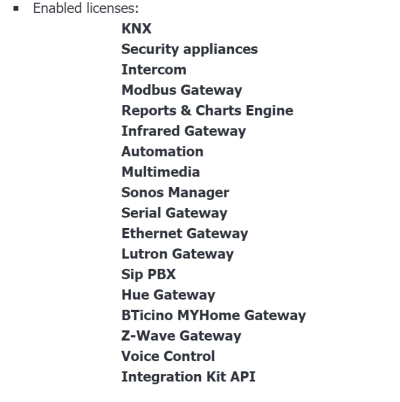This is an old revision of the document!
Adding a License to a Thinknx Server
- Step 1 Copy the license code received upon your purchase.
Step 1: License code
- Step 2 Log in to your server by inputting ip_address:5051 into your web browser.
Step 2: Server Webpage
- Step 3 Enter your login credentials (default username: service, default password: password).
Step 3: Server Login
- Step 4 Go to Server –> Licenses and Codes.
Step 4: Licenses and Codes
- Step 5 Paste the copied license in the text field under “Licenses”.
Step 5: Pasting the Code
- Step 6 Click on Add License button.
Step 6: Adding the Code
- Step 7 To make sure the license is activated, go to Server –> Status.
Step 6: Status Page
- Step 8 Check under “Enabled Licenses” if your newly added license is now activated.
Step 7: Enabled Licenses