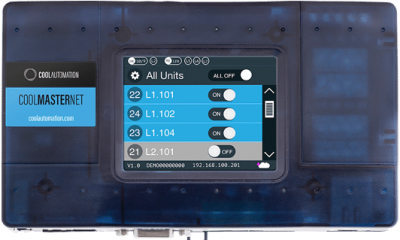This is an old revision of the document!
System Objects
- ETSInternal ServicesSecurity
System

This object is the main node of the system tree and includes all the main features and data that describe the project. All other objects, which represents the configurable services provided by the server, can be added to the project by right clicking on this node.
By selecting the object, the following properties will be displayed in the grid below:
- Label Name of the object.
- Server type Type of server and hardware (ThinKnx Compact, Micro, Touch or Rack server).
- Serial number Server serial number printed on the box.
- Password Password for service user, to login on the web server page.
- ThinknxCloud If enabled, the cloud services are active. Enabling this option will allow to upload project directly on the Cloud and to store variables to database.
- Password for ThinknxCloud: Maintainer password of the cloud services. It can be managed from the server web pages.
KNX address Physical address (es. xx.xx.xxx) assigned to the server; if not specified it is automatically assigned by the system.External IP address IP address (for example 74.14.3.108) or hostname (for example pulsar.dyndns.org) needed to connect with the server from clients that do not operate in the server LAN. To setup the server with the ThinKnx cloud server refer to the Cloud section ().Server client port Number of the TCP port needed to remotely connect with the server (outside the server network). The default port is 7550.Local IP address IP address (for example 192.168.X.X) needed to connect with the server from clients that operate in the server LAN.KNXNet/IP interface if enabled, the Thinknx server can be used as a KNXNet/IP interface, allowing KNX programming from the ETS software for example. More information are available on the KNXnet/IP guide.KNXNet/IP different IP if enabled, permits to choose a different KNXNet/IP interface to connect and access the KNX bus.Clients Ph. Address Base base physical address for the clients connections.Client number number of supported client tunnel connections.KNXNet/IP router If enabled, the server will also route traffic from TP to multicast IP and vice versa, allowing to connect different parts of a KNX system together over IP. More information are available on the KNXnet/IP guide.System name Name to identify the project once it has been uploaded to the server.Location Name of the location where the system is installed.Latitude Latitude of the location where the server is installed. They are used to enable the iOS geolocalisation function.Longitude Longitude of the location where the server is installed. They are used to enable the iOS geolocalisation function.Send command after reboot It is possible to launch a command on server full reboot or soft restart after a predefined time interval. If soft restart is selected, the command will be executed also when a new project version will be uploaded. Sending command after a full restart could be useful to notify blackouts. If the property Send command after reboot is not disabled, the following properties will appear:- Command delay: Time in seconds passed between the complete reboot of the server and the execution of the command.
- Command: Command to send after the server reboots.
Time server If enabled, the server will send date and time information to the bus and ”Time group” and ”Date group” properties will be displayed:- Time Group: KNX time group address to receive or send time information.
- Date group: KNX date group address to receive or send date information.
Licenses Active licences for the current project, for more details refer to section 2.1.3 .Users and Groups Groups and users for the customized exporting process, for more details refer to section 2.1.4 .Protection PINs List of PINs used to protect interface objects, for more details refer to section 2.1.7.Object Commands
Commands sent to the object and recallable from other objects:
Send KNX Float 2 Byte Telegram
Send KNX Float 4 Byte Telegram
Make a pause for a fixed interval
Change UI Function and Page: GENERAL
Change UI Function and Page: SPECIFIC CLIENT
Execute MS Windows Command: GENERAL
Execute MS Windows Command: SPECIFIC CLIENT
Send DTMF tone during intercom call
ETS
ETS project

This object contains all KNX groups configured in the ETS software. It simplifies visualisation and selection of these groups within the Configurator thanks to a tree displaying. Following properties are displayed in the grid below:
- CSV file This property specifies the .csv file containing the project.
- Label Object name.
Exporting .csv from ETS
Launch ETS, then right click on ”main groups” (ETS3) or ”Group Addresses” (ETS4) and select the ”export group addresses” option. With ETS 3 use default export parameters, in ETS 4 select CSV format and activate the ”Export header information” flag.
Figure 4.1: ETS 3 export parameters
Export .esf from ETS
With ETS 4 and later versions, the project can be exported in OPC.
From the ETS application, click on “Other → Export OPC”: the generated “.esf” file can be imported in the Configurator at a later time.Internal Services
Scene
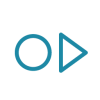
This service allows to define a list of actions to be performed by the server on user’s demand or depending on a specific setting. These actions can be specified by the installer directly in the Configurator or in the client application by the user.
- KNX group KNX group address used to recall the scene.
- KNX Data Type Data type of the KNX group address used to recall the scene. The telegram used to recall the scene can be of two types: DPT 1 (Boolean - 1bit) or DPT 17-18 (Unsigned Integer - 1 byte). In case of 1 bit telegram, the scene is recalled whenever the ThinKnx server receives 1 on the KNX group; otherwise, in case of 1 byte telegram, the scene is recalled whenever the ThinKnx server receives the value specified in the following property.
- Record This property has to be enabled when the user is creating a customized scene; if he is selecting actions from the default list, this property can be disabled.
- Restartable If enabled, the selected scene can be restarted if launched when already running; it is useful when the scenes is full of pauses and it is particularly long-lasting; when the scenery is launched from KNX, this property has to be disabled because of telegram repetitions.
- List of actions By clicking on the button displayed on the right, the action editor will be displayed; the user can add the desired number of action by clicking on ”Add” button. Each action can be given a name and the related command can be selected by clicking on the button displayed on the right side of the dedicated slot.
Object commands
HVAC Controller

This object allows to control HVAC devices: an HVAC controller can control more than one device commanded using the same connection type.
- Controller type Selection among three possible models:
- Mitsubishi AG 150: This controller permits to interact with Mitsubishi G50, AG150 and newer controllers with Mitsubishi XML protocol (this protocol needs to be enabled on the Mitsubishi side).
- KNX interface simple: This controller allows to set mode and speed using standard 1 byte objects.
- KNX interface extended: This controller allows to set mode and speed using 1 bit objects.
- CoolMaster Net: This controller permits to talk with CoolAutomation devices via Ethernet.
Select the ”Devices” property and click on the button displayed on the right to open the devices editor window; click on ”Add” button and adjust the properties in the grid.
CoolMaster Net
CoolAutomation devices permits to directly talk with many Air conditioning brands including Daikin and many others. It is connected directly to the AC bus and can control with a single interface all the units connected to the bus.
The Automation License is required to use this device
Integration with Thinknx is directly through the network and permits to control devices under CoolMaster directly within Thinknx. It is not required that the CoolMaster has KNX port. The communication with the KNX devices will be through the server and the server itself will act as gateway to and from KNX. The control of all the split units connected with CoolMaster will be possible using standard HVAC pop-ups in Thinknx.
On the system node the following properties will appear:
- IP address HVAC Controller IP address.
- Port number TCP/IP port for Ethernet connection. For example, 10102.
- Devices List of HVAC devices linked to the system.
These are the properties for the single device:
- Name: Device label
- Internal unit ID: unit identification from CoolMasterNet manual. The format should be Ln.xyz. For example, for indoor unit 3 on line 2, ID will be L2.003. To control multiple units on the line, “*” can be used. Please refer to CoolAutomation documentation for more details on the internal devices naming conventions.
- KNX On/Off command group 1-bit group to switch the device on/off from KNX
- KNX On/Off feedback group 1-bit group to receive feedback regarding on/off status of the device
- KNX Fan command group: 1-byte group to switch device fan speed from KNX.
- KNX Fan feedback group: 1-byte group to receive feedback regarding fan speed status of the device
- KNX Temperature setpoint command group 2-byte DPT9 group to set the setpoint temperature for the device from KNX
- KNX Temperature setpoint feedback group 2-byte DPT9 group to receive feedback regarding actual setpoint from the device.
- KNX Mode command group: 1-byte group to switch device modality from KNX.
- KNX Mode feedback group: 1-byte group to receive feedback regarding modality of the device.
- Actual temperature from internal unit KNX group 2-byte DPT9 group to receive actual temperature read from the device (only available if supported by the device)
- Value fan min: value for minimum fan speed. It will be sent to fan command group to set speed and, if received in fan feedback group, minimum speed will be recognized (1-byte value).
- value fan middle: value for middle fan speed. It will be sent to fan command group to set speed and, if received in fan feedback group, middle speed will be recognized (1-byte value).
- value fan max: value for maximum fan speed. It will be sent to fan command group to set speed and, if received in fan feedback group, maximum speed will be recognized (1-byte value).
- Value Cool Mode: value that corresponds to Cool Modality for mode group (1-byte).
- Value Heat Mode: value that corresponds to Heat Modality for mode group (1-byte).
- Value Dry Mode: value that corresponds to Dry Modality for mode group (1-byte).
- Value Fan Mode: value that corresponds to Fan Modality for mode group (1-byte).
- Enable regulator: if enabled, the regulator features will be active. This way, the object will act as a thermostat.
Mitsubishi device
If Controller type is ”Mitsubishi AG 150” the following property will appear to define the device address:
- IP address HVAC controller IP address.
The Automation License is required to use this device
These are the properties for the single device:
- Name Device name.
- Device index Index associated to the device inside the controller.
- On/off group On/off command control KNX group.
- On/off fb group On/off command feedback KNX group.
- Temp. setpoint KNX group Temperature setting control KNX group.
- Temp. setpoint fb KNX group Temperature setting feedback KNX group.
- Mitsubishi actual temp. KNX group KNX group of the actual room temperature read from Mitsubishi device (2 bytes). This value will be used by the regulator if the actual temp. KNX group is empty.
- Enable regulator If enabled the regulator feature will be active thus the object will act as a thermostat.
If the property 'Enable regulator' is set to 'Enable' the following properties will appear too:- Regulator hysteresis: Value of the hysteresis used by the regulator.
- Setpoint temperature offset: Value which represents the difference between the setpoint temperature and the temperature sent to the device.
- Summer/Winter KNX group: KNX group used to determine the working modality of the regulator (1 bit - 0 = summer/cooling, 1 = winter/heating).
- Actual temp. KNX group: KNX group address of the actual room temperature read from an external sensor and used by the regulator. If this field is empty the temperature considered will the one read by the Mitsubishi device (Mitsubishi actual temp. KNX group).
- Enable regulator KNX group: KNX group to enable/disable regulator (1 bit).
KNX interface simple device
- Name Device name.
- Communication protocol It represents the protocol used to communicate with the device, there are four possible options:
- ZENNIODD: Select this option to control Daikin devices integrated with Zennio KLIC DD or KLIC DI.
- ZENNIOIRSC: Select this option to control devices integrated with Zennio IRSC.
- INTESISBOX: Select this option to control devices integrated with Intesis Box.
- Generic: Select this option to use any other KNX HVAC controller. In this case the byte values for Mode and Fan speed have to be manually typed in the fields below. Each controller has different values, ask the producer for the correct values to enter.
On/off group On/off command control KNX group.On/off fb group On/off command feedback KNX group.Fan group Fan speed control KNX group.Fan fb group Fan speed feedback KNX group.Temp. setpoint KNX group Temperature setting control KNX group.Temp. setpoint fb KNX group Temperature setting feedback KNX group.Mode group Mode control KNX group (1 byte).Mode fb group Mode feedback KNX group (1 byte).Value fan auto Value for fan AUTO modality. It will be sent to fan command group to set modality and, if received in fan feedback group, auto modality will be recognized (1byte value).Value fan min Value for fan minimum speed modality. It will be sent to fan command group to set modality and, if received in fan feedback group, minimum speed modality will be recognized (1byte value).Value fan middle Value for fan middle speed modality. It will be sent to fan command group to set modality and, if received in fan feedback group, middle s
- system_objs.1595941666.txt.gz
- Last modified: 2020/07/28 15:07
- by ingrid